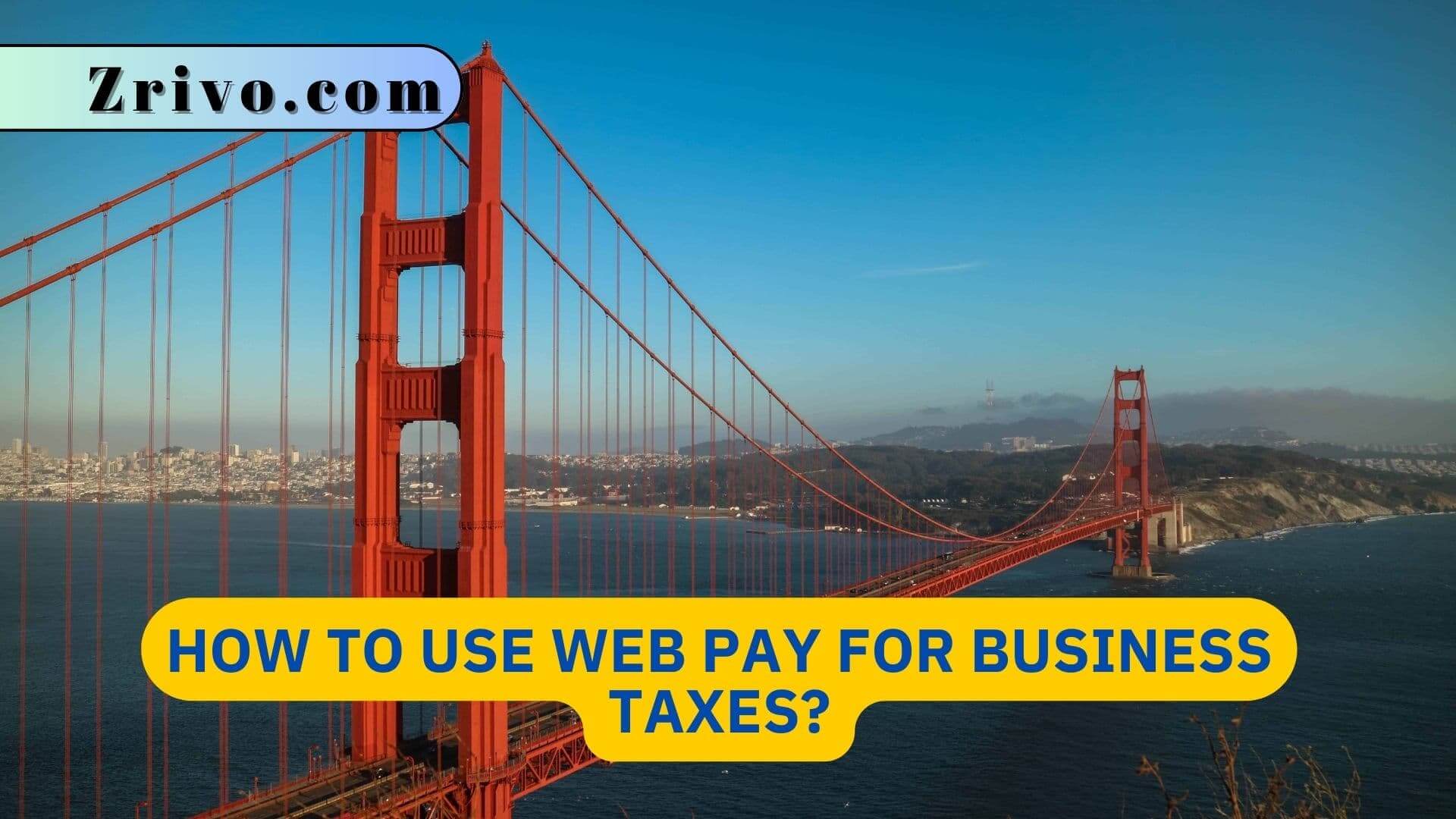
Individuals can use it to pay their taxes or fees, balances from current-year tax returns, taxes on amended returns, or estimated tax payments. Business owners can use it to pay their annual franchise tax or fee. If you’re filing a business tax return, you can use Web Pay (MyFTB) to make your payment. To log in, enter your 9-digit corporation, partnership, or LLC FEIN and last name. If you’re a group nonresident return filer, you cannot register or login without a Social Security number or California ID number. If you have an FTB-issued ID number, please use that instead.
How To register for MyFTB?
To register for MyFTB and access your tax account information, you need the FEIN or California Secretary of State (CA SOS) number that corresponds with one of the following entity types: corporation, partnership, limited liability company (LLC), or trust. You also need your last name and the Social Security number or California ID that you used to file your return.
MyFTB allows individuals, business representatives, and tax professionals online access to their own, or a represented entity’s, tax accounts and online services. You may only use MyFTB in accordance with these Terms and Conditions. Unauthorized access or misuse of MyFTB could result in a violation of state and/or federal law. FTB reserves the right to limit, block, suspend, revoke, or terminate your MyFTB access and/or use at any time for any reason.
You agree that FTB, its officers, agents, and employees are not liable or responsible for any damages of any kind arising from or related to your access to and/or use of MyFTB, including but not limited to direct, indirect, incidental, exemplary, consequential, punitive, and special damages, even if FTB has been advised of the possibility of such damage.

How to Make a Payment on California Web Pay?
- Log in to Web Pay: Go to https://webapp.ftb.ca.gov/webpay/login/belogin and enter your login credentials, starting with your entity type.
- Select the payment type: Choose between “Estimated tax” or “Bill or other balance due.”
- Enter your information: This includes your tax account number, tax type, amount due, and payment date.
- Review and confirm: Carefully review the information you entered and confirm the payment.
- Submit your payment: Once everything is confirmed, click “Submit Payment.”
- Print your confirmation: You will receive a confirmation number and a receipt for your payment. It is important to print and keep these records for your reference.